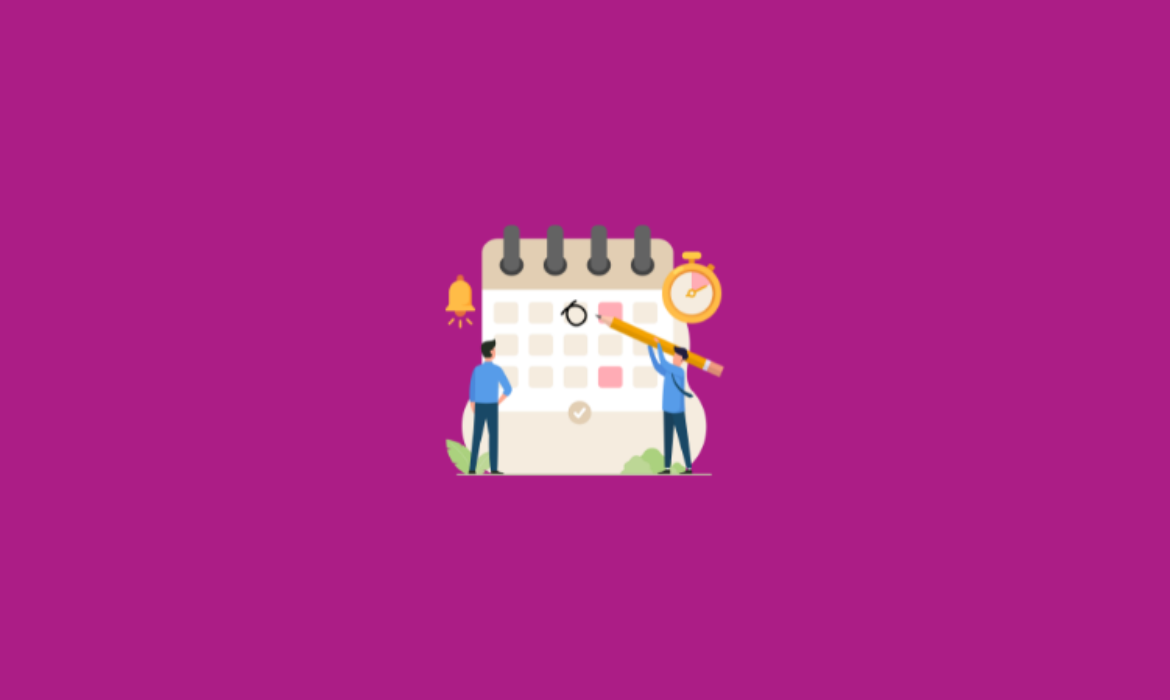In the world of digitalization, fast and effective communication is the most important to strongly maintaining relationships with audiences, customers, and employees. WhatsApp, one of the most popular messaging platforms, offers various features that provide instant communication.
One such feature is the ability to schedule WhatsApp messages, ensuring on-time delivery even when you’re busy or unavailable. In this guide, we’ll explore the importance and benefits on how to schedule WhatsApp messages and provide step-by-step instructions for scheduling messages on various devices and platforms.
Why to Schedule WhatsApp Messages?
WhatsApp is one of the most vulnerable and top tools for communication and instant feedback received at ease. When you schedule WhatsApp messages, it allows you and the businesses to automate your communication process. There are many important reasons why to schedule WhatsApp messages such as it is time-saving, maintains consistent communication, ensures no important messages are missed, automated schedules, updates & reminders, is favorable to international clients to schedule messages according to their time zones, and much more. WhatsApp Messages helps you to reach people in just one click and ensures instant resolution to never-ending issues.
Benefits of Scheduling Messages on WhatsApp
When it comes to, how to schedule WhatsApp messages, there are many benefits that WhatsApp offers for individuals and businesses to update, promote, chat, and set reminders for their routine conversational activities.
Improved Customer Engagement:
Timely messages can enhance customer experience and engagement, leading to strong relationships.
Increased Productivity:
Automating messages reduces the need for physical intervention, allowing you to focus on other important tasks.
Error Reduction:
Scheduled messages minimize the risk of forgetting to send important messages.
Enhanced Marketing Campaigns:
Schedule promotional messages to be sent at the best times, improving the productivity of your marketing efforts.
Global Reach:
Cater to international clients and customers when you schedule WhatsApp messages according to their time zones.
How to Schedule WhatsApp Messages on Android
Step 1: Download and install the Skedit app
- Use and open the Google Play Store on your Android device.
- Search for “SKEDit” and download the app.
- Install SKEDit on your device.
Step 2: Set Up SKEDit
- Open the SKEDit app after installation.
- Sign up or log in with your basic information.
- Grant the necessary permissions, such as access to contacts and notifications, to allow SKEDit to function correctly.
Step 3: Schedule WhatsApp Messages
- When you open the main screen of SKEDit, tap on “WhatsApp.”
- Tap on the “+” icon to create a new scheduled message.
- Select the contact or group you want to send the message to by tapping “Select Contact” or “Select Group.”
- Compose your message in the text box.
- Select and set the specific date and time you want the message to be sent. You can choose a specific time and date, or set a recurring schedule (daily, weekly, etc.).
Step 4: Enable Accessibility for SKEDit
- SKEDit will prompt you to enable accessibility permissions.
- When you click on your device’s settings, find “Accessibility,” and then find “SKEDit.”
- Toggle the switch to enable accessibility permissions for SKEDit.
Step 5: Confirm and Save
- Review your message and schedule time to ensure everything is correct.
- Tap “Schedule” to save the scheduled message.
Step 6: Monitor Scheduled Messages
- You can view and manage your scheduled messages from the SKEDit app’s main screen.
- If needed, you can edit or cancel scheduled messages before they are sent.
How to Schedule WhatsApp Messages on iOS Devices
Step 1: Open the Shortcuts App
The Shortcuts app comes pre-installed on iOS devices. Download it from the App Store, if not installed.
Step 2: Create a New Automation
- Use and open the Shortcuts app and click the “Automation” tab.
- To create a new automation, click the ‘+’ button.
- Select “Create Personal Automation.”
Step 3: Set Up the Trigger
- Choose a trigger for your automation. Click on “Time of Day”, when you are scheduling messages.
- Select and set the specific time when you want the message to be sent.
- Choose whether this should be repeated daily, weekly, or monthly, based on your needs.
Step 4: Add the Action
- Tap “Add Action” and search for “Text.”
- Select the “Text” action and enter the message you want to send.
- Next, tap the “+” button again and search for “Send Message via WhatsApp.”
Step 5: Configure WhatsApp Action
- Tap “Send Message via WhatsApp.”
- Select the recipient from your contacts.
- Tap “Next” to proceed.
Step 6: Review Your Automation
- Review the automation details to ensure accuracy.
- Toggle off “Ask Before Running” to allow the automation to run automatically without prompting you.
- Tap “Done” to save the automation.
Step 7: Allow Background Activities
- Go to your device settings and ensure the Shortcuts app has permission to run in the background.
- This step is critical for the automation to work optimally.
How to Schedule WhatsApp Messages on WhatsApp Business API
Step 1: Set Up WhatsApp Business API
- Sign Up for WhatsApp Business API with a verified business account and a valid phone number.
- Choose a Business Solution Provider (BSP), which helps with the setup, integration, and maintenance of the API.
- Get the API Credentials, once approved, you will receive API credentials (API key, phone number ID, and WhatsApp Business Account ID).
- Use the API credentials to integrate the WhatsApp Business API with your CRM, messaging platform, or any other system you use for communication.
Step 2: Create Message Templates
- WhatsApp requires businesses to use pre-approved message templates for any messages that are sent outside a 24-hour customer service window.
- Ensure they comply with WhatsApp’s policies (no promotional content in templates used for notifications).
- Submit your templates for approval through your BSP or directly in the WhatsApp Business API dashboard.
Step 3: Schedule WhatsApp Messages
- The scheduling process involves creating a script or using a CRM tool that supports the WhatsApp Business API.
- Compose the Message and ensure you include placeholders for any dynamic content (like customer names, dates, etc.).
- Define the date and time for when you want the message to be sent.
- Write a script or use a tool to call the API and schedule the message.
Step 4: Monitor and Manage Scheduled Messages
- Check the status of your scheduled messages using the API to ensure they are delivered on time. You can use the GET /messages endpoint to fetch the status.
- When you schedule WhatsApp messages, be prepared to manage customer responses. Regularly update your message templates based on feedback and performance metrics. Submit new templates for approval as needed.
How to Schedule WhatsApp Messages on WhatsApp Web
Step 1: Introduce the WA Web Also for WhatsApp Extension
- Open Google Chrome in your web browser.
- Go to the Chrome Web Store and press enter, or specifically visit chrome.google.com/webstore.
- In the Chrome Web Store, look for “WA Web Additionally for WhatsApp”.
- Tap on the “Include to Chrome” button and another to the WA Web Additionally for WhatsApp expansion. A pop-up will show up inquiring for affirmation. Tap “Include expansion” to introduce it.
Step 2: Set Up the WA Web Also for WhatsApp Extension
- Visit web.whatsapp.com on your Chrome browser.
- Filter the QR code shown on the screen utilizing your smartphone’s WhatsApp app to log in.
- Once you are logged in, you’ll see the WA Web Furthermore for WhatsApp symbol in the beat right corner of your Chrome browser.
- Press on the symbol to open the extension’s settings.
- In the expansion settings, see for the alternative to “Plan Messages.” Empower this by flipping the switch following it.
Step 3: Plan a Message
- Go to the chat of the individual or gather to whom you need to send a planned message.
- Sort the message you need to plan in the chat window, but do not press the send button.
- After writing your message, tap on the clock symbol that shows up (this is included by the WA Web Furthermore extension).
- A planning window will pop up, permitting you to set the correct date and time you need the message to be sent.
- Utilize the calendar to choose the date.
- Select the particular time you need the message to be sent.
- Once you’ve set the date and time, press the “Plan” button to affirm. The message will presently be planned to be sent at the indicated time.
Step 4: Oversee Planned Messages
- To see or oversee your planned messages, you can return to the expansion settings in Chrome.
- If you require to make changes to a planned message or cancel it through and through, you can do so by getting to the planned message list inside the expansion.
Tips Before Scheduling WhatsApp Messages
Several tips can help you and your businesses, schedule WhatsApp messages so that they reach the right audiences, at the right time and on the right schedule without any manual power. It is important to understand these tips before you schedule WhatsApp messages and apply them for future growth as an individual and business.
- Understand Your Audience’s Time Zone
- Double-check the Content of Your Message
- Plan for Follow-Up Actions
- Stay Compliant with WhatsApp’s Policies
- Tailor Your Message to the Platform
- Keep a Backup Plan
- Align with Your Communication Strategy
- Consider Legal and Ethical Implications
Conclusion
When you schedule WhatsApp messages can significantly enhance your communication strategy, improving efficiency, engagement, and productivity. By using third-party apps and integrations, you can easily automate your messaging on Android, iOS, WhatsApp Business API, and WhatsApp Web. From understanding your audience’s time zone to ensuring compliance with legal requirements, taking the time to plan will maximize the impact of your scheduled messages. Whether you’re using WhatsApp for personal communication or business marketing, these tips will help you use the platform to its full potential.